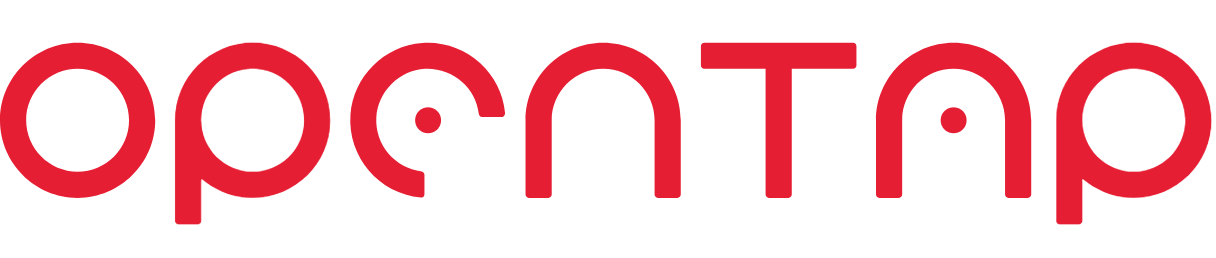# Continuous Integration (CI/CD)
Whether you use GitHub or GitLab, we recommend setting up a CI/CD workflow in order to reliably test, version, and publish your plugins. This guide covers how to set up continuous integration using either GitLab or GitHub, but the information here should be applicable to other CI/CD systems.
# GitLab
This section is specific for GitLab, but parts may be relevant for other source control systems.
This document describes the configuration of the GitLab build script when using continuous integration in an OpenTAP plugin project. We do not go into detail about GitLab build scripts. Read more about GitLab CI/CD here (opens new window).
Setting up Continuous Integration using GitLab build runners and OpenTAP is easy. GitLab CI/CD looks for a file called .gitlab-ci.yml in the root of the project repository (see here for an example). This file defines what happens during CI/CD (see here (opens new window) for more details).
We recommend using build runners that use the Docker executor (opens new window), as this is the most stable and mature process. The Docker executor creates a new and clean environment every time a build job is started.
# Linux
Using linux runners with Docker executor is the most mature and stable way to run your builds. We recommend always using Linux runners unless you need Windows.
Linux runners using Docker executor are provided for free by GitLab if your project is Open-Source. If you have a private project you are limited to 2000 CI minutes, read more about GitLab pricing here (opens new window).
# Tags
The tags: parameter (opens new window) is used to select which build runner should execute the build job. To use the shared Linux runners provided by GitLab, use these specific tags:
tags: [ docker, gce ]
# Image
The image: parameter (opens new window) is used to specify the Docker image used for the job. When using the Linux runners you can use any existing Linux Docker image. Here are some suggestions:
| Description | Docker Image |
|---|---|
| Image with OpenTAP 9.17 installed, this image also has the .NET SDK installed. We recommended this image when building an OpenTAP .TapPackage. See more here (opens new window). | opentapio/opentap:9.17-bionic |
| Image with Node.JS 9.11 installed. | node:9.11.1 |
| Image with .NET 6.0 SDK installed. | mcr.microsoft.com/dotnet/sdk:6.0-focal |
| Image with Kaniko, use this image to create your own Docker image when Docker in Docker is unavailable. Read more about the project here (opens new window). | gcr.io/kaniko-project/executor:debug |
# Example
Build:
stage: build
image: opentapio/opentap:9.17-bionic
tags: [ docker, gce ]
script:
- dotnet build -c Release
- cp Demo/bin/Release/Demo*.TapPackage .
artifacts:
expire_in: 1 week
paths:
- "Demo*.TapPackage"
2
3
4
5
6
7
8
9
10
11
# Windows
Sometimes it can be necessary to use Windows build runners. If your project is part of the OpenTAP Plugin group (on GitLab), we provide free Windows build runners that use the docker executor.
GitLab provides free Windows build runners, but these do not use the Docker executor, but instead a custom executor, read more here (opens new window). These runners do not support Docker images.
# Tags
To use the OpenTAP Windows runners, use these specific tags:
tags: [ docker, windows ]
If you want to use the shared Windows runners provided by GitLab, use these specific tags:
tags: [ shared-windows, windows, windows-1809 ]
# Image
When using the Windows runners you can use any existing Windows Docker image compatible with Windows Server 2019. Here are some suggestions:
| Description | Docker Image |
|---|---|
| Image with OpenTAP 9.16 installed, this image also has the .NET SDK installed. We recommended this image when building an OpenTAP .TapPackage. See more here (opens new window). | opentapio/opentap:9.16-windowsserver1809 |
| Image with .NET 4.7.2 SDK installed. | mcr.microsoft.com/dotnet/framework/sdk:4.7.2 |
Please note that Windows Docker images must be compatible with the host OS. This means that all Docker images using OpenTAP build runners must be compatible with
Windows Server 2019.
# Example
Build:
stage: build
image: opentapio/opentap:9.16-windowsserver1809
tags: [ docker, windows ]
script:
- dotnet build -c Release
- Move-Item Demo/bin/Release/Demo*.TapPackage .
artifacts:
expire_in: 1 week
paths:
- "Demo*.TapPackage"
2
3
4
5
6
7
8
9
10
11
# GitHub
This section is specific for GitHub, but parts may be relevant for other source control systems.
This document describes the particulars of building and publishing OpenTAP packages with GitHub actions. Read more about Github Actions here (opens new window)
GitHub supports continuous integration using Github Actions. GitHub looks for workflow definitions in the .github/workflows directory.
A repository may have many workflows with different triggers. As an example, OpenTAP has a CI/CD workflow which is
triggered on pull requests, and when changes are pushed to the main branch or a release branch. It also has a
book-keeping workflow which is triggered whenever an issue is closed.
Each step in a workflow requires a runner. GitHub provides runners for all major platforms. A current list of available runner tags can be found here (opens new window). These runners come equipped with most of the compilers and build tools you want, but if they don't suit your needs, GitHub also supports self-hosted runners.
OpenTAP only uses default runners, and is tested using windows-2022, ubuntu-20.04, and macos-11.
This example assumes that
REPO_USERTOKENis configured as a secret in the source repository. A secret can be configured by going toSettings > Secrets > Actions > New repository secret. For more information about user tokens and packaging, see Package Publishing.
A workflow is defined by a yaml file, e.g. .github/workflows/ci.yml.
Here is an example of how a GitHub Action can be configured to build, test, and publish an OpenTAP plugin:
# Configure the name of this CI unit. This is the name that appears in the GitHub Actions tab
name: Name of this CI unit
# Configure what events trigger this action.
on: [push]
# Configure environment variables that are global to the action defined by this file
env:
#OPENTAP_COLOR: auto # github messes with the "auto" color detection (i.e. it has no effect), and the "always" option breaks a lot of things
OPENTAP_ANSI_COLORS: true
OPENTAP_NO_UPDATE_CHECK: true
DOTNET_CLI_TELEMETRY_OPTOUT: true
DOTNET_CONSOLE_ANSI_COLOR: true
jobs:
##############
### BUILD ##
##############
Build:
runs-on: ubuntu-latest
steps:
# Check out the files in this repository.
- name: Checkout
uses: actions/checkout@v3
with:
# 'tap sdk gitversion' can fail if the version history is incomplete.
# A fetch-depth of 0 ensures we get a complete history.
fetch-depth: 0
# Fixes an issue with actions/checkout@v3. See https://github.com/actions/checkout/issues/290
- name: Fix tags
if: startsWith(github.ref, 'refs/tags/v')
run: git fetch -f origin ${{ github.ref }}:${{ github.ref }}
# Build your project
- name: Build
run: dotnet build -c Release
# Upload the package so it can be downloaded from GitHub,
# and consumed by other steps in this workflow
- name: Upload binaries
uses: actions/upload-artifact@v3
with:
name: tap-package
retention-days: 5
path: |
bin/Release/*.TapPackage
##############
### TEST ##
##############
UnitTests:
runs-on: ubuntu-latest
steps:
- name: Checkout
uses: actions/checkout@v3
- name: Build
run: dotnet test
##############
### PUBLISH ##
##############
Publish:
# Only publish on the main branch, the release branch, or if the commit is tagged.
if: github.ref == 'refs/heads/main' || contains(github.ref, 'refs/heads/release') || contains(github.ref, 'refs/tags/v')
runs-on: ubuntu-latest
# This step depends on the build step
needs:
- Build
steps:
# Download the tap-package artifact from the Build step
- name: Download TapPackage Arfifact
uses: actions/download-artifact@v4
with:
name: tap-package
path: .
# Setup OpenTAP with the PackagePublish package in order to publish the newly created package
- name: Setup OpenTAP
uses: opentap/setup-opentap@v1.0
with:
version: 9.18.4
packages: "Repository Client"
# Publish the package. This requires the package management key to be configured in the 'PUBLIC_REPO_PASS' environment variable.
- name: Publish
run: tap repo upload --token ${{ secrets.REPO_USERTOKEN }} *.TapPackage
2
3
4
5
6
7
8
9
10
11
12
13
14
15
16
17
18
19
20
21
22
23
24
25
26
27
28
29
30
31
32
33
34
35
36
37
38
39
40
41
42
43
44
45
46
47
48
49
50
51
52
53
54
55
56
57
58
59
60
61
62
63
64
65
66
67
68
69
70
71
72
73
74
75
76
77
78
79
80
81
82
83
84
85