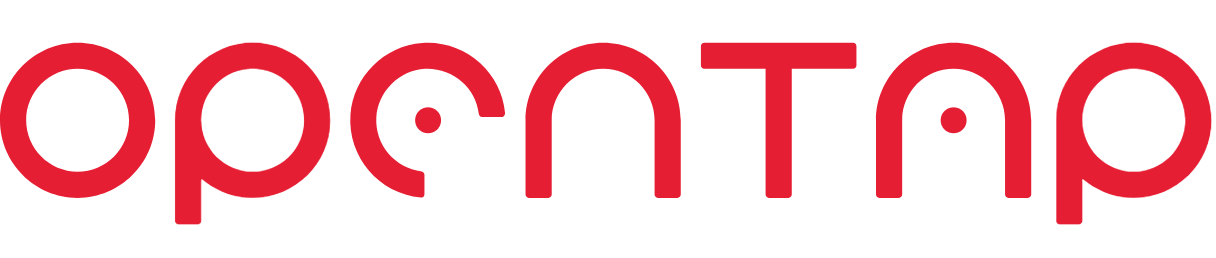# Plugin Packaging and Versioning
# Packaging
A OpenTAP Package is a file that contains plugin DLLs and supporting files. Packages are used to distribute OpenTAP plugins, while providing support for correct versioning and dependency checking. This section deals with the construction and use of OpenTAP packages. The different programs and processes involved are described below:
- The OpenTAP installation includes the Package Manager, accessible by the
tap packagecommand. This can be used to create, install or uninstall packages, list installed packages, and run tests on one or more packages. - The GUI Editor installation also includes the PackageManager.exe program which is a GUI for the Package Manager. It permits package downloading, displays an inventory of the packages, and ultimately installs package files found into the OpenTAP install directory.
- The default OpenTAP plugin project (release builds only) includes an AfterBuild task for creating an OpenTAP Package based on package declarations in the package.xml file. The resulting OpenTAP package has the .TapPackage suffix. Files with this suffix are renamed zip files, and as such, can be examined with a file compressor and archiver software, such as WinZip.
When run from Visual Studio, most of the processes of the packaging system are automatic and invisible to the operation. However, the developer may wish to modify the content and/or properties of the package by editing the package.xml file. The following package.xml is found in TAP_PATH\Packages\SDK\Examples\ExamplePlugin:
<?xml version="1.0" encoding="UTF-8"?>
<!--
InfoLink: Specifies a location where additional information about the package can be found.
Version: The version of the package. Must be in a semver 2.0 compatible format. This can be automatically updated from GIT.
For Version the following macro is available (Only works if the project directory is under Git source control):
$(GitVersion) - Gets the version from Git in the recommended format Major.Minor.Build-PreRelease+CommitHash.BranchName.
-->
<Package Name="Example Plugin"
xmlns="http://opentap.io/schemas/package"
InfoLink="http://www.keysight.com/"
Version="0.1.0-alpha"
Tags="sdk example">
<Description>Example plugin containing Instrument, DUT and TestStep.</Description>
<Files>
<File Path="Packages/Example Plugin/OpenTap.Plugins.ExamplePlugin.dll">
<!--SetAssemblyInfo updates assembly info according to package version.-->
<SetAssemblyInfo Attributes="Version"/>
</File>
<File Path="Packages/Example Plugin/SomeSampleData.txt"></File>
</Files>
</Package>
2
3
4
5
6
7
8
9
10
11
12
13
14
15
16
17
18
19
20
21
22
A package that references an OpenTAP assembly version 9 is compatible with any OpenTAP version 9.y, but not compatible with version 8 or earlier, or a future version 10. The Package Manager checks version compatibility before installing packages.
# Packaging Configuration File
When creating a package the configuration is specified using an XML file (typically called package.xml).
# Attributes in the Configuration File
The root element of the configuration file is Package and it supports the following optional attributes:
| Attribute | Description |
|---|---|
| Name | We advise to make the names human readable, i.e. not Camel Case, no underscores, etc. No need to add "plugin" in the package name, as OpenTAP packages typically contain OpenTAP plugins. The package name determines where the package definition will be installed, relative to the Packages directory in the OpenTAP installation. E.g. the package definition of a package named My Dut Driver will be installed to ./Packages/My Dut Driver/package.xml. Forward slashes are strongly discouraged because they can't be published to the package repository. The following characters are not allowed: ", <, >, \|, \0, \u0001, \u0002, \u0003, \u0004, \u0005, \u0006, \a, \b, \t, \n, \v, \f, \r, \u000e, \u000f, \u0010, \u0011, \u0012, \u0013, \u0014, \u0015, \u0016, \u0017, \u0018, \u0019, \u001a, \u001b, \u001c, \u001d, \u001e, \u001f, :, *, ?, \. |
| InfoLink | Specifies a location where additional information about the package can be found. It is visible in the Package Manager as the More Information link. |
| Version | The version of the package. This field supports the $(GitVersion) macro. The version is displayed in the Package Manager. See Versioning for more details. |
| OS | Which operating systems the package is compatible with. This is a comma separated list. It is used to filter packages which are compatible with the operating system the Package Manager is running on. If the attribute is not specified, the default, Windows, is used. Example: OS="Windows,Linux". The following OS values are currently supported by the package manager for automatic detection: Windows, Linux and OSX. Using one of these is recommended. |
| Architecture | Used to filter packages which are compatible with a certain CPU architecture. If the attribute is not specified it is assumed that the plugin works on all architectures. The available values are AnyCPU, x86, x64 (use for AMD64 or x86-64), arm and arm64. |
| Class | This attribute is used to classify a package. It can be set to package, bundle or system-wide (default value: package). A package of class bundle references a collection of OpenTAP packages, but does not contain the referenced packages. Packages in a bundle do not need to depend on each other to be referenced. For example, Keysight Developer's System is a bundle that reference the Editor (GUI), Timing Analyzer, Results Viewer, and SDK packages. A package of class system-wide is installed in a global system folder so these packages can affect other installations of OpenTAP and cannot be uninstalled with the Package Manager. System-wide packages should not be OpenTAP plugins, but rather drivers and libraries. The system folders are located differently depending on operating system and drive specifications: Windows (normally) - C:\ProgramData\Keysight\OpenTAP, Linux - /usr/share/Keysight/OpenTAP |
| Group | Name of the group that this package belongs to. Groups can be nested in other groups, in which case this string will have several entries separated with '/' or '\'. The attribute may be empty. UIs may use this information to show a list of packages as a tree structure. |
| Tags | A list of keywords that describe the package. Tags are separated by space or comma. |
| LicenseRequired | License key(s) required to use this package. During package create all LicenseRequired attributes from the File Elements will be concatenated into this property. Bundle packages (Class is 'bundle') can use this property to show license keys that are required by the bundle dependencies. |
OpenTAP does not validate any
LicenseRequiredattributes. This attribute is only used by UIs to inform the user of a license key. The license key check should be implemented by the plugin assembly.
# Elements in the Configuration File
The configuration files can also contain certain elements. These elements add additional information about the package and can have their own attributes.
# Description Element
The Description element can be used to write a short description about the plugin. Custom elements like Organization or Status can be added the provide additional highlighted information. For example:
For example:
<?xml version="1.0" encoding="utf-8"?>
<Package Name="MyPlugin" xmlns="http://opentap.io/schemas/package" InfoLink="http://myplugin.com"
Version="$(GitVersion)" OS="Windows,Linux" Architecture="x64" Group="Example" Tags="Example DUT Instrument">
<Description>
This is an example of a "package.xml" file.
<Status>Released</Status>
<Organisation>Keysight Technologies</Organisation>
</Description>
...
</Package>
2
3
4
5
6
7
8
9
10
# Owner Element
The Owner element inside the configuration file is the name of the package owner. There can be multiple owners of a package, in which case this string will have several entries separated by ','. For example:
<?xml version="1.0" encoding="utf-8"?>
<Package Name="MyPlugin" xmlns="http://opentap.io/schemas/package" InfoLink="http://myplugin.com"
Version="$(GitVersion)" OS="Windows,Linux" Architecture="x64" Group="Example" Tags="Example DUT Instrument">
...
<Owner>OpenTAP</Owner>
...
</Package>
2
3
4
5
6
7
# SourceUrl Element
The SourceUrl element in the configuration file is a link to the package source code. This is intended for open sourced projects.
# SourceLicense Element
The license of the open source project. Must be a SPDX identifier (opens new window).
# Dependency Element
OpenTAP will automatically add dependencies to other packages if they are referenced in the plugin code. In some cases, it is necessary to add dependencies to packages that are not referenced in this way. The Dependency element can be used to manually specify such dependencies:
<Package Name="MyPackage">
<Description>My Plugin Package.</Description>
<Dependencies>
<PackageDependency Package="CSV" Version="^9.1" />
<PackageDependency Package="Demonstration" Version="^9.3" />
</Dependencies>
</Package>
2
3
4
5
6
7
# File Element
The File element inside the Files element denotes files that are included inside the package file. Any type of file can be added to be inserted anywhere in the deployment folder.
If the file is a .NET DLL, DLL reference dependencies will automatically get included in the package, for example if your project references System.Text.Json.dll, the DLL will be added automatically to the TapPackage file. So this is how the package.xml file looks after creating the package.
<Files>
<File Path="Packages/MyPlugin/OpenTAP.Plugins.MyPlugin.dll">
<!-- This plugin file 'needs' System.Text.Json.dll -->
</File>
<File Path="Dependencies/System.Text.Json.4.0.1.2/System.Text.Json.dll">
<!-- This dependency is automatically added when the package is created.-->
</File>
</Files>
2
3
4
5
6
7
8
If it is not wanted to include a .NET DLL dependency, the IgnoreDependency element can be added. See the example below.
The File element inside the configuration file supports the following attributes:
| Attribute | Description |
|---|---|
| Path | The path to the file. This is relative to the root of the OpenTAP installation directory. This serves as both source (from where the packaging tool should get the file when creating the package) and target (where the file should be located when installed). Unless there are special requirements, the convention is to put all payload files in a Packages/<PackageName> subfolder. Wildcards are supported - see later section. |
| SourcePath | Optional. If present the packaging tool will get the file from this path when creating the package. |
| LicenseRequired | Indicates if a license key is required by the package file. This is for information only and is not enforced by OpenTAP. The license key check should be implemented by the plugin assembly. |
The File element can optionally contain custom elements supported by OpenTAP packages. The example below includes the SetAssemblyInfo element, which is supported by the OpenTAP package. When SetAssemblyInfo is set to Version, AssemblyVersion, AssemblyFileVersion and AssemblyInformationalVersion attributes of the file are set according to the package's version.
<?xml version="1.0" encoding="utf-8"?>
<Package Name="MyPlugin" xmlns="http://opentap.io/schemas/package" InfoLink="http://myplugin.com"
Version="$(GitVersion)" OS="Windows,Linux" Architecture="x64" Group="Example" Tags="Example DUT Instrument">
...
<Files>
<File Path="Packages/MyPlugin/OpenTAP.Plugins.MyPlugin.dll">
<!-- Set the Assembly Version to the same version as this package (GitVersion). -->
<SetAssemblyInfo Attributes="Version"/>
<!-- Ignore the System.Text.Json.dll DLL dependency. -->
<IgnoreDependency>System.Text.Json</IgnoreDependency>
</File>
<File Path="Packages/MyPlugin/waveform1.wfm"/>
<File Path="Packages/MyPlugin/waveform2.wfm"/>
</Files>
...
</Package>
2
3
4
5
6
7
8
9
10
11
12
13
14
15
16
17
18
# Hidden Folders and Files
To make folders and files hidden, add a dot (.) in front of their names. In Linux, files and folders starting with . are implicitly hidden. In Windows, tap package install will unpack assemblies to the destination folder, those files and folders starting with a . will have their file attribute set to hidden.
# Package Icon
A package can also include a package icon. The File element inside the configuration file supports adding a package icon by using the Path attribute to point to an image and using the PackageIcon element inside the File element. For example:
<?xml version="1.0" encoding="utf-8"?>
<Package Name="MyPlugin" xmlns="http://opentap.io/schemas/package" InfoLink="http://myplugin.com"
Version="$(GitVersion)" OS="Windows,Linux" Architecture="x64" Group="Example" Tags="Example DUT Instrument">
...
<File Path="Packages/MyPlugin/Example Icon.ico">
<PackageIcon/>
</File>
...
</Package>
2
3
4
5
6
7
8
9
# Wildcards
It is possible to include multiple files using only a single File element using wildcards (file globbing (opens new window)). When using a wildcard in a File element's Path attribute, the element is replaced with new File elements representing all the files that match the pattern when the packaging tool is run. The following wildcards are supported:
| Wildcard | Description | Example | Matches |
|---|---|---|---|
| * | Matches any number of any characters including none. | Law* | Law, Laws, or Lawyer |
| ? | Matches any single character. | ?at | Cat, cat, Bat or bat |
| ** | Matches any number of path / directory segments. When used must be the only contents of a segment. | /**/some.* | /foo/bar/bah/some.txt, /some.txt, or /foo/some.txt. |
When using wildcards in the Path attribute, the SourcePath attribute has no effect. All matching File elements will have all the same child elements as the original wildcard element. So this feature could be applied to the XML as such:
<?xml version="1.0" encoding="utf-8"?>
<Package Name="MyPlugin" xmlns="http://opentap.io/schemas/package" InfoLink="http://myplugin.com"
Version="$(GitVersion)" OS="Windows,Linux" Architecture="x64" Group="Example" Tags="Example DUT Instrument">
...
<Files>
<File Path="Packages/MyPlugin/*.dll">
<!-- SetAssemblyInfo Applied to all '.dll' files matching the wildcard. -->
<SetAssemblyInfo Attributes="Version"/>
</File>
<!-- All '.wfm' files from the directory are included. -->
<File Path="Packages/MyPlugin/*.wfm"/>
<File Path="Packages/MyPlugin/Example Icon.ico">
<!-- Only one package icon - no wildcard is used. -->
<PackageIcon/>
</File>
</Files>
...
</Package>
2
3
4
5
6
7
8
9
10
11
12
13
14
15
16
17
18
# ActionStep Element
A package can define ActionStep elements, which are commands that OpenTAP will run at predefined stages. The ActionStep element supports the following attributes:
| Attribute | Description |
|---|---|
| ExeFile | The name of the program to execute. This is always relative to the directory containing the OpenTAP executable. |
| Arguments | The arguments with which to invoke the ExeFile. |
| ActionName | The stage at which to run the action. |
OpenTAP runs actions at four predefined stages:
- ActionName == "install" is executed after a package has finished installing.
- ActionName == "prepareUninstall" is executed before a package is uninstalled before OpenTAP has verified that no files are in use.
- ActionName == "uninstall" is executed before a package is uninstalled after a package OpenTAP has verified that no files are in use.
- ActionName == "test" is executed when
tap package test MyPluginis invoked on the command line.
The difference between prepareUninstall and uninstall is subtle. prepareUninstall can be used to release any resources held by the installation that would otherwise cause the package uninstall to fail. If prepareUninstall fails for some reason, the uninstall will be stopped before any files are removed. uninstall, on the other hand, can be used to clean up files created by the plugin, but which are not part of the plugin package. This is necessary because OpenTAP cannot track loose files, and will only remove files which are part of the package definition.
A package can contain any number of ActionStep elements, but they must be contained in a PackageActionExtensions element:
<?xml version="1.0" encoding="utf-8"?>
<Package Name="MyPlugin" xmlns="http://opentap.io/schemas/package" InfoLink="http://myplugin.com"
Version="$(GitVersion)" OS="Windows,Linux" Architecture="x64" Group="Example" Tags="Example DUT Instrument">
...
<Files>
<File Path="Packages/MyPlugin/OpenTAP.Plugins.MyPlugin.dll">
<SetAssemblyInfo Attributes="Version"/>
</File>
<File Path="Packages/MyPlugin/waveform1.wfm"/>
<File Path="Packages/MyPlugin/waveform2.wfm"/>
<File Path="Packages/MyPlugin/waveform-test.TapPlan"/>
<File Path="./Packages/MyPlugin/WaveformGenerator.exe"/>
<File Path="Packages/MyPlugin/Example Icon.ico">
<PackageActionExtensions>
<ActionStep ExeFile="tap" Arguments="MyPlugin install" ActionName="install" />
<ActionStep Exefile="tap" Arguments="MyPlugin prepare-uninstall" ActionName="prepareUninstall" />
<ActionStep ExeFile="tap" Arguments="MyPlugin uninstall" ActionName="uninstall" />
<ActionStep ExeFile="./Packages/MyPlugin/WaveformGenerator.exe" Arguments='--generate-waveforms --debug' ActionName="test" />
<ActionStep ExeFile="tap" Arguments='run -v ./Packages/MyPlugin/waveform-test.TapPlan' ActionName="test" />
</PackageActionExtensions>
...
</Package>
2
3
4
5
6
7
8
9
10
11
12
13
14
15
16
17
18
19
20
21
22
The above example plugin definition makes use of the following features:
- A CLI action to be run when it is installed
- A CLI action to be run when OpenTAP is preparing to uninstall it
- A CLI action to be run when it is uninstalled.
- A binary executable which generates waveforms, used in preparation for testing
- A testplan which verifies the plugin steps are working correctly with
tap package test MyPlugin
The ActionStep elements are executed in the order that they appear in the package file. When MyPlugin is installed, OpenTAP will run the CLI action:
tap MyPlugin install
When it is uninstalled, OpenTAP will run the CLI actions:
tap MyPlugin prepare-uninstall
tap MyPlugin uninstall
2
When tap package test MyPlugin is invoked, OpenTAP will first execute the binary executable:
./Packages/MyPlugin/WaveformGenerator.exe --generate-waveforms --debug
And then run the bundled test plan:
tap run -v ./Packages/MyPlugin/waveform-test.TapPlan
Using ExeFile="tap.exe" will work on Windows, but not on Linux and MacOS. Omitting the
.exeextension will work on all platforms.
# MetaData elements
Any unknown xml elements will be treated as metadata. These elements will be mapped to the PackageDef.MetaData dictionary on the C# package object model .
# A Complete Example
The below configuration file results in MyPlugin.{version}.TapPackage file,containing OpenTap.Plugins.MyPlugin.dll, waveform1.wfm and waveform2.wfm.
<?xml version="1.0" encoding="utf-8"?>
<Package Name="MyPlugin" xmlns="http://opentap.io/schemas/package" InfoLink="http://myplugin.com"
Version="$(GitVersion)" OS="Windows,Linux" Architecture="x64" Group="Example" Tags="Example DUT Instrument">
<Description>
This is an example of a "package.xml" file.
<Status>Released</Status>
<Organisation>Keysight Technologies</Organisation>
<Contacts>
<Contact Email="tap.support@keysight.com" Name="TAP Support"/>
</Contacts>
<Prerequisites>None</Prerequisites>
<Hardware>Emulated PSU</Hardware>
<Links>
<Link Description="Description of the MyPlugin" Name="MyPlugin" Url="http://www.keysight.com/find/TAP"/>
</Links>
</Description>
<Owner>OpenTAP</Owner>
<Files>
<File Path="Packages/MyPlugin/OpenTAP.Plugins.MyPlugin.dll">
<SetAssemblyInfo Attributes="Version"/>
</File>
<File Path="Packages/MyPlugin/waveform1.wfm"/>
<File Path="Packages/MyPlugin/waveform2.wfm"/>
<File Path="Packages/MyPlugin/waveform-test.TapPlan"/>
<File Path="./Packages/MyPlugin/WaveformGenerator.exe"/>
<File Path="Packages/MyPlugin/Example Icon.ico">
<PackageIcon/>
</File>
</Files>
<PackageIcon/>
</File>
</Files>
<PackageActionExtensions>
<ActionStep ExeFile="tap" Arguments="MyPlugin install" ActionName="install" />
<ActionStep ExeFile="tap" Arguments="MyPlugin uninstall" ActionName="uninstall" />
<ActionStep ExeFile="./Packages/MyPlugin/WaveformGenerator.exe" Arguments='--generate-waveforms --debug' ActionName="test" />
<ActionStep ExeFile="tap" Arguments='run -v ./Packages/MyPlugin/waveform-test.TapPlan' ActionName="test" />
</PackageActionExtensions>
</Package>
2
3
4
5
6
7
8
9
10
11
12
13
14
15
16
17
18
19
20
21
22
23
24
25
26
27
28
29
30
31
32
33
34
35
36
37
38
39
In this example the package version is set according to the Git tag and branch, since GitVersion is expanded based on Git (described later in this section). The resulting filename would be something like MyPlugin.9.0.103+d58122db.TapPackage. Additionally, the OpenTAP.Plugins.MyPlugin.dll file would have the same version as the package, according to the SetAssemblyInfo element.
This package.xml file is preserved inside the TapPackage as metadata. The Package Manager will add some additional information to the file. The metadata file for the above configuration could look like the following:
<?xml version="1.0" encoding="utf-8" ?>
<Package Version="9.0.103+d58122db" Name="MyPlugin" InfoLink="http://myplugin.com" Date="03/14/2019 21:20:31" OS="Windows,Linux" Architecture="x64" Tags="Example DUT Instrument" xmlns="http://opentap.io/schemas/package">
<Description>
This is an example of an "package.xml" file.
<Status>Released</Status>
<Organisation>Keysight Technologies</Organisation>
<Contacts>
<Contact Email="tap.support@keysight.com" Name="TAP Support"/>
</Contacts>
<Prerequisites>None</Prerequisites>
<Hardware>Emulated PSU</Hardware>
<Links>
<Link Description="Description of the MyPlugin" Name="MyPlugin" Url="http://www.keysight.com/find/TAP"/>
</Links>
</Description>
<Dependencies>
<PackageDependency Package="OpenTAP" Version="^9.0" />
</Dependencies>
<Files>
<File Path="Packages/MyPlugin/OpenTAP.Plugins.MyPlugin.dll">
<Plugins>
<Plugin Type="OpenTAP.Plugins.MyPlugin.Step" BaseType="Test Step"/>
<Plugin Type="OpenTAP.Plugins.MyPlugin.MyDut" BaseType="Dut"/>
</Plugins>
</File>
<File Path="Packages/MyPlugin/waveform1.wfm"/>
<File Path="Packages/MyPlugin/waveform2.wfm"/>
<File Path="Packages/MyPlugin/waveform-test.TapPlan"/>
<File Path="./Packages/MyPlugin/WaveformGenerator.exe"/>
<File Path="Packages/MyPlugin/Example Icon.ico">
<PackageIcon/>
</File>
</Files>
<PackageIcon/>
</File>
</Files>
<PackageActionExtensions>
<ActionStep ExeFile="tap" Arguments="MyPlugin install" ActionName="install" />
<ActionStep ExeFile="tap" Arguments="MyPlugin uninstall" ActionName="uninstall" />
<ActionStep ExeFile="./Packages/MyPlugin/WaveformGenerator.exe" Arguments='--generate-waveforms --debug' ActionName="test" />
<ActionStep ExeFile="tap" Arguments='run -v ./Packages/MyPlugin/waveform-test.TapPlan' ActionName="test" />
</PackageActionExtensions>
</Package>
2
3
4
5
6
7
8
9
10
11
12
13
14
15
16
17
18
19
20
21
22
23
24
25
26
27
28
29
30
31
32
33
34
35
36
37
38
39
40
41
42
43
The dependency and version information added by the Package Manager allows it to determine whether all prerequisites have been met when trying to install the package on the client.
If the package has dependencies on other packages it is possible to create a file with the .TapPackages extension. This is essentially a zip file that contains the created package and all the other packages it depends on. This allows the installation of all necessary packages at the same time, thus making package distribution easier.
# Folder Conventions
Package authors are able to put payload files anywhere in the installation folder structure for increased flexibility. However, some conventions are defined to encourage an organized folder structure. In this context two subfolders of the OpenTAP installation folder are significant:
# Packages Folder
The Packages folder contains one folder for every package installed. The name of each of these package folders correspond to the package name. The folder contains at least the package.xml file for that package. By convention other files of the package should also be located here or in subsequent subfolders.
# Dependencies Folder
The Dependencies folder contains managed dependency assemblies (.NET DLL) that can be shared between several packages. Each assembly has its own subfolder named with the assembly name and version. This allows several versions of the same assembly to be present. tap package create will automatically detect any managed assemblies referenced by the assemblies specified in the package.xml, and add them to this folder following this scheme. Files in this folder will not be searched during plugins discovery.
# Excluding Folders From Search
OpenTAP will search assemblies in the installation directory on startup for two purposes:
- Discovering OpenTAP plugins
- Resolving dll dependencies
Package authors can exclude sub folders from being searched by adding a marker file to the sub folder. This file must be named .OpenTapIgnore. The content of the file is not important (can be empty, or document why this folder should be ignored). The presence of this file will cause the folder and all its subfolders to be excluded from search for both of the above purposes.
Any folder named exactly "Dependencies" will be excluded from plugin discovery only. See above section on folder conventions.
# Command Line Use
You can create an OpenTAP package from the command line or from MSBUILD (directly in Visual Studio). If you create an OpenTAP project in Visual Studio using the SDK, the resulting project is set up to generate a .TapPackage using the Keysight.OpenTAP.Sdk.MSBuild.dll (only when building in "Release" configuration).
tap.exe is the OpenTAP command line tool. It can be used for different package related operations using the "package" group of subcommands. The following subcommands are supported:
| Command | Description |
|---|---|
| tap package create | Creates a package based on an XML description file. |
| tap package list | List installed packages. |
| tap package uninstall | Uninstall one or more packages. |
| tap package test | Runs tests on one or more packages. |
| tap package download | Downloads one or more packages. |
| tap package install | Install one or more packages. |
The following example shows how to create TAP packages based on package.xml:
tap.exe package create -v package.xml
The behavior of the tap package create command when packaging, can be customized using arguments. To list these arguments, from a terminal call the following:
$ tap.exe package create --help
Options:
Usage: create [-h] [-v] [-c] [--project-directory <arg>] [-o <arg>] [-p <arg>] [--fake-install] <PackageXmlFile>
-h, --help Write help information.
-v, --verbose Also show vebose/debug level messages.
-c, --color Color messages according to their level.
--project-directory The directory containing the GIT repo.
Used to get values for version/branch macros.
-o, --out Path to the output file.
-p, --prerelease Set type of prerelease
--fake-install Fake installs the created package by only extracting files not already in your installation
2
3
4
5
6
7
8
9
10
11
# Versioning
The OpenTAP executables and OpenTAP packages are versioned independently and should use semantic versioning (see definition here (opens new window)). Versions are of the form X.Y.Z-A+B, where:
- X is the major version number, incremented upon changes that break backwards-compatibility.
- Y is the minor version number, incremented upon backwards-compatible changes.
- Z is the patch version, incremented upon every set of code changes. The patch version can include pre-release labels.
- A is an optional pre-release label.
- B is optional metadata (e.g. Git short commit hash and/or branch name).
It is possible to set the version of the .TapPackage using one of the following methods:
- Git assisted versioning
- Manual versioning
# Git Assisted Versioning
The $(GitVersion) Macro can be used in the Version attribute of the Package and File element in package.xml. It follows semantic versioning with the X.Y.Z-A+B format (as described earlier). Git assisted versioning uses the Git repository history to automatically determine/increment prerelease versions. Git commits marked with annotated tags will be interpreted as release versions, and will not have any prerelease information added to their version numbers. Note that Git assisted versioning only recognizes annotated tags, not lightweight tags. To determine the first three values of the version number, Git assisted versioning reads a .gitversion file in from the root of the repository (see example later in this section). To determine the prerelease label the Git branch name is considered like this:
beta: The code is on a branch named "integration", "develop", "dev" or "master" (name configurable in
.gitversionfile). The version is marked with a "beta" pre-release identifier. A number N is also added denoting the commit count from the last change to the X, Y or Z parts of the version number (in the.gitversionfile). The format of the resulting package version is X.Y.Z-beta.N+W, where W is set to Git short commit hash.rc: The code is on a branch named "release" (optionally followed by a "release series" number - e.g. "release8x") (name configurable in
.gitversionfile). When there is no tag on the current commit, this is just considered a release candidate, and is marked with an "rc" pre-release identifier. A number M is also added denoting the commit count from when this branch was last branched out from the default branch (e.g. rc.3). The format of the resulting package version is X.Y.Z-rc.M+W, where W is set to Git short commit hash.alpha: Code is on an alpha/feature branch. All branches, which do not meet the above criteria, are considered as alpha/feature branches. On these branches, an "alpha" pre-release identifier is added along with both N and M as defined above. The format of the resulting package version is X.Y.Z-alpha.N.M+W.BRANCH_NAME. For example: 1.0.0-alpha+c5317128.456-FeatureBranch, where the branch name is appended to the metadata.
To add and push annotated tag to the latest commit (and create a release version), run the following command in your project folder:
git tag -a v1.0.0 -m "version 1.0.0"
git push --tags
2
Annotated tags can also be created in Visual Studio. This is done by including a tag message during tag creation. A lightweight tag, which Git assisted versioning will not consider, is created if the tag message is left out.
The example above marks the latest commit with the "v1.0.0" annotated tag, i.e. a release version. When the package is created, the version (major, minor and patch) of the package is set to the value from .gitversion.
Example .gitversion file including options, their descriptions and default values:
# This file specifies the (first part of the) version number and some options used by the
# "OpenTAP sdk gitversion" command and the $(gitversion) macro in package.xml
# This is the version number that will be used. Prerelease numbers are calculated by
# counting git commits since the last change in this value.
version = 1.0.1
# A version is determined to be a "beta" prerelease if it originates from the default branch
# The default branch is the first branch that matches the following regular expession.
# Uncomment to change the default.
#beta branch = integration
# When specified multiple times later specifications of "beta branch" will only be tried
# if earlier ones did not match any branches in the git repository
#beta branch = develop
#beta branch = dev
#beta branch = master
# A version is determined to be a "rc" prerelease if it originates from a branch that matches
# the following regular expression.
# Uncomment to change the default.
#release branch = release[0-9x]*
# A version is determined to be a release (no prerelease identifiers, just the version number
# specified in this file), if it originates from a commit that has an annotated tag that matches
# the following regular expression. (Note that the actual value of the tag is not used).
# Uncomment to change the default.
#release tag = v\d+\.\d+.\d+
2
3
4
5
6
7
8
9
10
11
12
13
14
15
16
17
18
19
20
21
22
23
24
25
26
27
28
To preview the version number that Git assisted versioning generates, you can use the command:
tap sdk gitversion
This command can also be useful if you need the same version number elsewhere in your build script.
# Manual Versioning
The version can be set manually, e.g. Version="1.0.2". The version must follow the semantic versioning format. (opens new window)
# Advanced Packaging
As a plugin grows in complexity, special care is needed when targeting multiple platforms and architectures.
For example, when shipping native binaries, different binaries must be shipped for different platforms.
Although these package definitions are often nearly identical for each platform or architecture, these subtle differences nonetheless require different package definitions for each target (or build-time modification).
Both of these solutions hurt the maintainability of the package definition. This process is made easy with Variables and Conditions.
# The Variables Element
The Variables element is placed as a child of the Package element, and can be used to define file-scoped variables. A variable can be referenced
inside an element or an attribute using a $(VaribleName) syntax.
<SomeElement Attr1="$(abc)">abc $(def) ghi</SomeElement> will expand $(abc) and $(def) <$(XmlElement)></$(XmlElement)> will not expand, and is invalid XML.
A variable will be expanded exactly once. E.g. if
$(abc)expands to the string"$(def)", then $(def) will not be expanded.
Tip: Although Variables appears a a child of the Package element, variables can still be used in Package attributes. The following
package.xmlexample will correctly set the package architecture and OS.
<Package OS="$(Platform)" Architecture="$(Architecture)">
<Variables>
<Architecture>x64</Architecture>
<Platform>Windows</Platform>
</Variables>
</Package>
2
3
4
5
6
If an Environment variable is defined with the same name as a file-local variable, then the file-local variable will take precedence. Default values can be specified using Conditions.
Note the $(GitVersion) variable has a special meaning, and cannot be overriden.
# The Condition Attribute
The Condition attribute can be placed on any XML element except the root Package element. A condition can take two forms; an equality comparison, or a literal value:
Condition examples:
<SomeElement Condition="$(abc)" />
<SomeElement Condition="$(abc) == 123" />
<SomeElement Condition="$(abc) != $(def)" />
If the condition evaluates to false, the Element containing the condition is removed.
When a literal value is used, it is considered true if the value is a non-empty string, and false if the value is an empty string or contains only whitespace characters.
# Condition Examples
This table demonstrates the general behavior of conditions. Assume $(a) = 1 and $(b) = 2
| Condition | Value |
|---|---|
| "" | false |
| " " | false |
| 1 | true |
| 0 | true |
| true | true |
| false | true |
| **false == "false" ** | true |
| **false == "false " ** | false |
| $(a) == 1 | true |
| $(a) == $(b) | false |
| $(a) != $(b) | true |
# Variables and Conditions Example
Consider this example (which is an excerpt from the OpenTAP package definition) for a real world use case. Some elements have been omitted for brevity
<Package Version="$(GitVersion)" OS="$(Platform)" Architecture="$(Architecture)" Name="OpenTAP" >
<Variables>
<!-- We include some native dependencies based on the platform and architecture, notably libgit2sharp -->
<Architecture Condition="$(Architecture) == ''">x64</Architecture>
<Platform Condition="$(Platform) == ''">Windows</Platform>
<!--Set Sign=false to disable Signing elements. This is useful for local debug builds -->
<Sign Condition="$(Sign) != false">true</Sign>
<!-- Set Debug=true to exclude documentation files and include debugging symbols -->
<Debug Condition="$(Debug) != true">false</Debug>
</Variables>
<!-- Common files -->
<Files>
<File Path="tap.runtimeconfig.json"/>
<File Path="tap.dll">
<SetAssemblyInfo Attributes="Version"/>
<Sign Certificate="Keysight Technologies, Inc" Condition="$(Sign)==true"/>
</File>
<File Path="OpenTap.dll">
<SetAssemblyInfo Attributes="Version"/>
<Sign Certificate="Keysight Technologies, Inc" Condition="$(Sign)==true"/>
</File>
<File Path="Packages/OpenTAP/OpenTap.Cli.dll">
<SetAssemblyInfo Attributes="Version"/>
<Sign Certificate="Keysight Technologies, Inc" Condition="$(Sign)==true"/>
</File>
<File Path="OpenTap.Package.dll">
<SetAssemblyInfo Attributes="Version"/>
<Sign Certificate="Keysight Technologies, Inc" Condition="$(Sign)==true"/>
</File>
<File Path="Packages/OpenTAP/OpenTap.Plugins.BasicSteps.dll" SourcePath="OpenTap.Plugins.BasicSteps.dll">
<SetAssemblyInfo Attributes="Version"/>
<Sign Certificate="Keysight Technologies, Inc" Condition="$(Sign)==true"/>
</File>
</Files>
<!-- Windows only files -->
<Files Condition="$(Platform) == Windows">
<File Path="tap.exe">
<Sign Certificate="Keysight Technologies, Inc" Condition="$(Sign)==true"/>
</File>
<File Path="Dependencies/LibGit2Sharp.0.25.0.0/git2-4aecb64.dll"
SourcePath="runtimes/win-$(Architecture)/native/git2-4aecb64.dll"/>
<File Path="OpenTapApiReference.chm"
SourcePath="../../Help/OpenTapApiReference.chm"
Condition="$(Debug) == false"/>
</Files>
<!-- Linux only files -->
<Files Condition="$(Platform) != Windows">
<File Path="tap"/>
<File Path="Dependencies/LibGit2Sharp.0.25.0.0/libgit2-4aecb64.so.linux-x64"/>
</Files>
<!-- PDB files -->
<Files Condition="$(Debug) == true">
<File Path="tap.pdb"/>
<File Path="OpenTap.pdb"/>
<File Path="Packages/OpenTAP/OpenTap.Cli.pdb"/>
<File Path="OpenTap.Package.pdb"/>
<File Path="Packages/OpenTAP/OpenTap.Plugins.BasicSteps.pdb" SourcePath="OpenTap.Plugins.BasicSteps.pdb"/>
</Files>
<PackageActionExtensions Condition="$(Platform) != Windows">
<ActionStep ActionName="install" ExeFile="chmod" Arguments="+x tap" />
</PackageActionExtensions>
</Package>
2
3
4
5
6
7
8
9
10
11
12
13
14
15
16
17
18
19
20
21
22
23
24
25
26
27
28
29
30
31
32
33
34
35
36
37
38
39
40
41
42
43
44
45
46
47
48
49
50
51
52
53
54
55
56
57
58
59
60
61
62
Here we use several properties for targeting different architectures and platforms with a single package definition. Assume for now that all the Condition attributes evaluate to 'true'.
- We bundle different versions of the native binary
LibGit2Sharpdepending on platform and architecture. - We use the
Signproperty in order to easily disable signing when building in debug environments without signing capabilities. - We use the
Debugproperty in order to include .pdb files with debugging symbols. - We run
chmod +x tapafter the package has been installed on non-windows platforms
After preprocessing this package definition, we get the following definition:
This preprocessing is performed automatically when
tap package createis used, and is only shown here for illustrative purposes
<Package Version="$(GitVersion)" OS="Windows" Architecture="x64" Name="OpenTAP">
<!-- Common files -->
<Files>
<File Path="OpenTap.dll">
<Sign Certificate="Keysight Technologies, Inc" />
</File>
<File Path="Packages/OpenTAP/OpenTap.Cli.dll">
<Sign Certificate="Keysight Technologies, Inc" />
</File>
<File Path="OpenTap.Package.dll">
<Sign Certificate="Keysight Technologies, Inc" />
</File>
<File Path="Packages/OpenTAP/OpenTap.Plugins.BasicSteps.dll" SourcePath="OpenTap.Plugins.BasicSteps.dll">
<Sign Certificate="Keysight Technologies, Inc" />
</File>
<File Path="Dependencies/System.Runtime.InteropServices.RuntimeInformation.4.0.2.0/System.Runtime.InteropServices.RuntimeInformation.dll" SourcePath="System.Runtime.InteropServices.RuntimeInformation.dll" />
<File Path="tap.exe">
<Sign Certificate="Keysight Technologies, Inc" />
</File>
<File Path="Dependencies/LibGit2Sharp.0.25.0.0/git2-4aecb64.dll" SourcePath="lib/win32/x64/git2-4aecb64.dll" />
</Files>
<!-- Windows only files -->
<!-- Linux only files -->
<!-- PDB files -->
</Package>
2
3
4
5
6
7
8
9
10
11
12
13
14
15
16
17
18
19
20
21
22
23
24
25
- Notice that the Variables element, and all the Condition attributes have been removed.
- Notice that all the Files elements have been merged into a single element (though the comments are still there).
As mentioned earlier, Variables variables take precedence over Environment variables, but leveraging the Condition attribute allows us to reverse this behavior. Take another look at the Variables from earlier:
<Variables>
<!-- We include some native dependencies based on the platform and architecture, notably libgit2sharp -->
<Architecture Condition="$(Architecture) == ''">x64</Architecture>
<Platform Condition="$(Platform) == ''">Windows</Platform>
<!--Set Sign=false to disable Signing elements. This is useful for local debug builds -->
<Sign Condition="$(Sign) != false">true</Sign>
<!-- Set Debug=true to exclude documentation files and include debugging symbols -->
<Debug Condition="$(Debug) != true">false</Debug>
</Variables>
2
3
4
5
6
7
8
9
When using the Condition attribute in this way, the value specified in a Variables element is used only if the value is not defined in the environment. Leveraging this, we can now create an OpenTAP package for Windows-x86, Windows-x64, and Linux-x64 in a few easy steps:
$env:Platform="Windows"
$env:Architecture="x86"
tap package create package.xml -o OpenTAP.Windows.x86.TapPackage
$env:Architecture = "x64"
tap package create package.xml -o OpenTAP.Windows.x64.TapPackage
$env:Platform = "Linux"
tap package create package.xml -o OpenTAP.Linux.x64.TapPackage
2
3
4
5
6
7